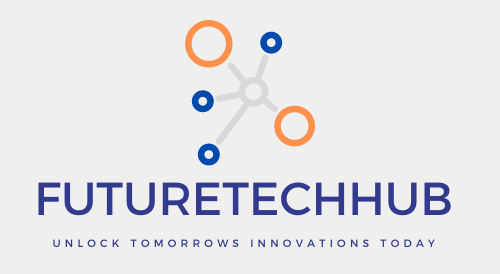How to Choose 2.4 or 5ghz on Iphone, Decoding Wi-Fi: 2.4 GHz vs. 5 GHz for Your iPhone
Ever looked at your Wi-Fi network list and seen two names for the same network, one with “5 GHz” and the other with “2.4 GHz”? You might be wondering what the difference is and which one to choose for your iPhone. Don’t worry, you’re not alone! This guide will break down the two Wi-Fi frequencies in a way that’s easy to understand, so you can pick the best option for your needs.
Imagine Wi-Fi Like Radio Waves
Think of Wi-Fi like invisible radio waves that carry information between your iPhone and your router (the Wi-Fi box). These waves come in different frequencies, just like radio stations have different frequencies on the dial. The two most common Wi-Fi frequencies are 2.4 GHz and 5 GHz, and they each have their own strengths and weaknesses.
2.4 GHz: The Long-Distance Runner
Think of 2.4 GHz as the marathon runner of Wi-Fi. It can travel farther and reach through walls and obstacles better than 5 GHz. This makes it a good choice for larger homes or if your router is far from where you use your iPhone most. However, 2.4 GHz is like a crowded highway. Lots of devices use this frequency, including microwaves and Bluetooth speakers, which can slow down your Wi-Fi connection.
5 GHz: The Speed Demon
On the other hand, 5 GHz is the speed demon of Wi-Fi. It offers much faster speeds than 2.4 GHz, perfect for things like streaming videos, downloading large files, or playing online games. However, the signal doesn’t travel as far and can be blocked more easily by walls and furniture. So, it’s ideal for when you’re close to your router and need the fastest possible connection.
Let me offer you a handy reference guide to aid in your decision-making:
- Choose 2.4 GHz if:
- You have a large home or your router is far away.
- You need a Wi-Fi signal that can penetrate walls and obstacles.
- You’re not doing anything that requires super-fast speeds, like browsing the web or checking email.
- Choose 5 GHz if:
- You’re close to your router and want the fastest possible connection.
- You might be streaming videos, downloading hefty files, or indulging in online gaming.
Most of the time, you won’t even need to choose!
Many modern routers broadcast both 2.4 GHz and 5 GHz signals under a single network name. Your iPhone will automatically connect to the network that offers the best balance of speed and signal strength.
However, if your router broadcasts separate networks for 2.4 GHz and 5 GHz, you can follow these steps to choose which one to connect to:
- Open the Settings app on your iPhone.
- Tap on “Wi-Fi.”
- Look for the network names. If there are two with the same name, one will likely have “5 GHz” at the end.
- Select the network you wish to join by tapping on it.
- Enter the Wi-Fi password if prompted.
That’s it! Now you know the difference between 2.4 GHz and 5 GHz Wi-Fi and how to choose the best option for your iPhone. So go forth and conquer the internet with your newfound Wi-Fi knowledge!