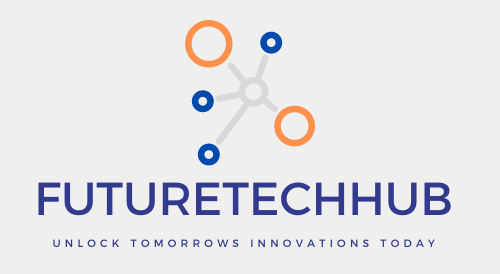How to Connect to 5ghz Wifi Windows 10, Level Up Your Wi-Fi: Connecting to 5GHz on Windows 10
Ever had the sensation that your internet is crawling along in slow motion? You might be on the 2.4GHz band of your Wi-Fi network. Don’t worry, there’s a hidden booster waiting to be unlocked on your Windows 10 computer – the 5GHz band! Here’s how to switch and enjoy a smoother internet experience.
Why 5GHz?
Think of your Wi-Fi signal like a highway. The 2.4GHz band is like a crowded, two-lane road. Lots of devices use it, including phones, microwaves, and even baby monitors. This can cause congestion and slow down your internet speed.
The 5GHz band, on the other hand, is like a brand-new six-lane highway. It’s much less crowded and offers a faster connection, perfect for streaming movies, downloading large files, or playing online games.
But Can My Computer Use 5GHz?
Most laptops and desktops built in the last few years can handle both 2.4GHz and 5GHz Wi-Fi. To check, follow these simple steps:
- Click on the Wi-Fi icon in the taskbar (usually on the bottom right corner of your screen).
- Look for your Wi-Fi network name. If you see a separate option with the same name but with “5 GHz” added to it, then your computer is compatible!
Connecting to the 5GHz Band
If you found the 5GHz option, here’s how to connect:
- Navigate to the taskbar and click on the Wi-Fi icon.
- Click on the network name with “5 GHz” at the end.
- Enter your Wi-Fi password (the same one you use for the 2.4GHz band).
- Click “Connect.”
That’s it! You’re now cruising on the fast lane of Wi-Fi.
- https://futuretechhub.in/how-to-connect-to-5ghz-wifi-windows-10/
- https://futuretechhub.in/how-to-choose-2-4-or-5ghz-on-iphone/
- https://futuretechhub.in/how-to-change-zain-5g-router-password/
- https://futuretechhub.in/how-to-change-5ghz-and-2-4-ghz-in-windows-10/
What if I Don’t See a 5GHz Option?
There are two possibilities:
- Your computer might not support 5GHz: This is less likely with newer devices, but you can check your computer’s manual or manufacturer’s website to be sure.
- Your router might not be broadcasting a 5GHz signal: Most routers offer both bands, but sometimes it needs to be activated. Consult your router’s manual or contact your internet service provider for instructions.
Bonus Tip: Check the Signal Strength
Once you’re connected to 5GHz, keep in mind that the signal strength might be weaker compared to 2.4GHz due to its shorter range. If you experience frequent disconnects or a weak signal, you might be better off switching back to 2.4GHz, especially if you’re farther away from your router.
The Final Download
Switching to 5GHz Wi-Fi on your Windows 10 computer is a quick and easy way to boost your internet speed. With a little tinkering and these handy tips, you can unlock the full potential of your Wi-Fi and enjoy a faster, smoother online experience.