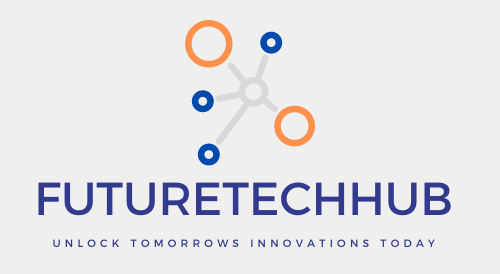What Are the Shortcut Keys for Excel – become an Excel Whiz With These Awesome Keyboard Shortcuts!
Do you ever feel like clicking around Excel takes forever? We’ve all been there. But what if there was a secret way to make Excel work much faster? There is! These awesome keyboard shortcuts will turn you into an Excel whiz in no time.
Shortcut Superpowers
Imagine this: you can copy, paste, and move things around with just a few keystrokes. You can jump to different parts of your spreadsheet like magic. That’s the power of keyboard shortcuts! They’ll save you tons of time and make you feel like a real pro.
Getting Started: Your Shortcut Cheat Sheet
The next time you’re working on a spreadsheet, keep this list handy!
Making Life Easier: Basic Shortcuts
- Copy (Ctrl + C): This one’s a classic! Want to copy something? Just press Ctrl and C together. Easy!
- Paste (Ctrl + V): Once you’ve copied something, use Ctrl and V to paste it wherever you want.
- Undo (Ctrl + Z): Oops! Did you make a mistake? No problem! Ctrl and Z will undo your last action.
- Redo (Ctrl + Y): Changed your mind about undoing something? Ctrl and Y will redo your last action.
- Cut (Ctrl + X): Want to remove something and put it somewhere else? Use Ctrl and X to cut it, then Ctrl and V to paste it in the new spot.
- Save (Ctrl + S): Don’t lose your work! Save your spreadsheet regularly by pressing Ctrl and S.
Moving Around Like a Pro: Navigation Shortcuts
- Arrow Keys: These familiar arrows let you move up, down, left, and right in your spreadsheet.
- Home: Want to go all the way to the beginning of a row? Press the Home key.
- End: Need to jump to the end of a row? The End key is your friend.
- Page Up/Page Down: These keys let you scroll up and down through your spreadsheet quickly.
- Ctrl + Page Up/Page Down: Move between different sheets in your workbook with these shortcuts.
Formatting Fun: Shortcuts for Making Your Spreadsheet Look Great
- Bold (Ctrl + B): Make important text stand out with bold formatting. Just press Ctrl and B.
- Italic (Ctrl + I): Want to emphasize something? Use Ctrl and I for italics.
- Underline (Ctrl + U): Underline key information with Ctrl and U.
- Align Text (Left/Center/Right): Line up your text in your cells using the Align Left, Center, and Right buttons on the Home tab, or use their keyboard shortcuts (Ctrl + L, Ctrl + E, Ctrl + R).
Bonus Tip: There are also shortcuts for changing the font size and color of your text. Just explore the Home tab in Excel to find them!
Keeping Things Organized: Selection Shortcuts
- Ctrl + A: This shortcut selects everything in your worksheet!
- Shift + Arrow Keys: Want to select a specific range of cells? Hold down Shift while using the arrow keys to highlight the area you want.
Level Up Your Skills: More Advanced Shortcuts
As you get more comfortable with Excel, you can explore some of these advanced shortcuts:
- F2: Edit the contents of the cell you’re currently in.
- Delete: Clear the contents of a cell with the Delete key.
- Enter: Move down to the next cell in your spreadsheet.
- Tab: Move over to the cell to the right.
- Ctrl + F: This handy shortcut opens the Find and Replace dialog box, letting you search for specific text in your spreadsheet.
Practice Makes Perfect!
The best way to learn keyboard shortcuts is to practice using them. The next time you’re working on an Excel project, try using a few of these shortcuts. You’ll be surprised at how much faster you can get things done!
Remember: This is just a starting point. There are many more shortcuts available in Excel. Feel free to explore and discover what suits you best through experimentation. With a little practice, you’ll be a keyboard shortcut master in no time!